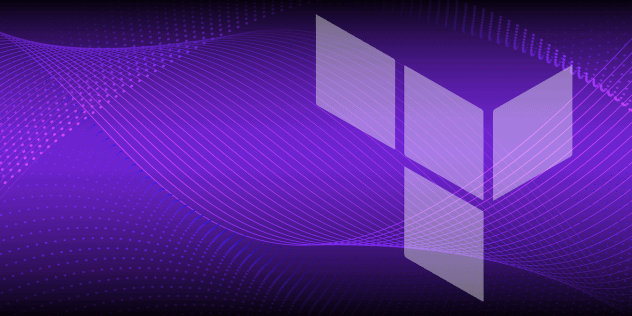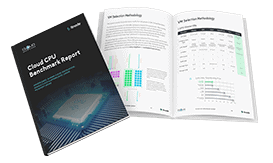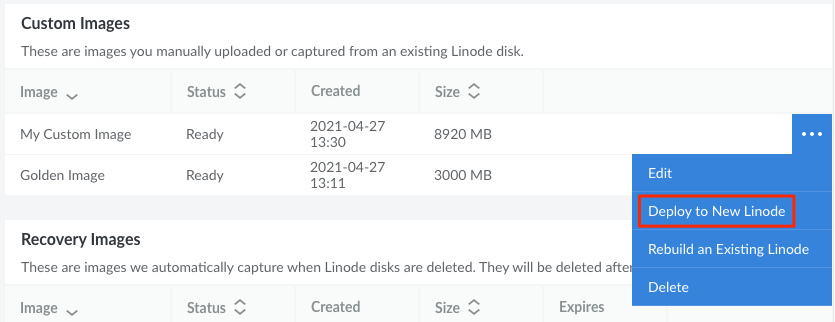Guides - Deploy an Image to a New Linode
Custom Images allow for rapid deployments of preconfigured disks to new or existing Linodes. They can be easily created by capturing a disk on an existing Linode or uploading an image file.
NotePricing change: Starting on September 1, 2021, Custom Images has transitioned to a paid service with a cost of $0.10/GB per month for each Custom Image stored on an account. Recovery Images, generated automatically after a Linode is deleted, will continue to be provided at no cost. See Images > Pricing for additional details.
Log in to the Cloud Manager and navigate to the Images page.
On this page, locate the Image you wish to deploy and click the corresponding ellipsis options menu. Select Deploy to a New Linode.

You are redirected to the Create Linode form with the chosen Image preselected. Complete the remainder of this form, making sure to select your desired Region, Linode Plan, Label, Root Password, and any other options that may be needed. See Getting Started with Linode → Create Linode for full instructions on creating a Linode.
Click the Create Linode button to create the Linode based on the selected Image.
This page was originally published on