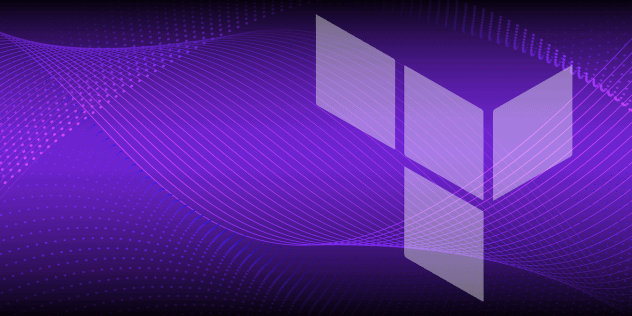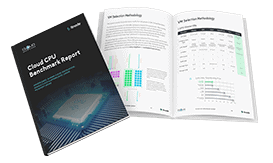Deploying OpenVPN through the Linode Marketplace
Traducciones al EspañolEstamos traduciendo nuestros guías y tutoriales al Español. Es posible que usted esté viendo una traducción generada automáticamente. Estamos trabajando con traductores profesionales para verificar las traducciones de nuestro sitio web. Este proyecto es un trabajo en curso.
OpenVPN is a widely trusted, free, and open-source VPN (virtual private network) application that creates encrypted tunnels for secure data transfer between computers that are not on the same local network. Your traffic is encrypted by OpenVPN using OpenSSL. You can use OpenVPN to:
Connect your computer to the public Internet through a dedicated OpenVPN server. By encrypting your traffic and routing it through an OpenVPN server that you control, you can protect yourself from network attacks when using public Wi-Fi.
Connect your computer to services that you don’t want to expose to the public Internet. Keep your sensitive applications isolated on your servers' private networking and use OpenVPN to access them remotely.
Deploying the OpenVPN Marketplace App
The Linode Marketplace allows you to easily deploy software on a Linode using the Linode Cloud Manager.
Log in to the Cloud Manager and select the Marketplace link from the left navigation menu. This displays the Linode Compute Create page with the Marketplace tab pre-selected.
Under the Select App section, select the app you would like to deploy.
Fill out all required Options for the selected app as well as any desired Advanced Options (which are optional). See the Configuration Options section for details.
Complete the rest of the form as discussed within the Getting Started > Create a Linode.
Click the Create Linode button. Once the Linode has provisioned and has fully powered on, wait for the software installation to complete. If the Linode is powered off or restarted before this time, the software installation will likely fail. To determine if the installation has completed, open the Linode’s Lish console and wait for the system login prompt to appear.
Follow the instructions within the Getting Started After Deployment section.
Software installation should complete within 2-5 minutes after the Linode has finished provisioning.
Configuration Options
OpenVPN Options
| Field | Description |
|---|---|
| VPN Password | The password you’ll use when connecting to your VPN. Required. |
General Options
For advice on filling out the remaining options on the Create a Linode form, see Getting Started > Create a Linode. That said, some options may be limited or recommended based on this Marketplace App:
- Supported distributions: Debian 10
- Recommended minimum plan: All plan types and sizes can be used, though consider the amount of traffic needed for the VPN and select a plan with enough Outbound Network Transfer to handle the expected traffic.
Getting Started After Deployment
Your VPN’s administrative web interface will be available via a web browser at https://192.0.2.2:943/admin/, where 192.0.2.2 represents the IPv4 address of your new Linode instance. Your IPv4 address can be found under the Networking tab on your new Linode’s detail page.
The client web interface for your VPN is located at https://192.0.2.2:943/, where your Linode’s IP address should take the place of the 192.0.2.2 example address. The client interface includes links to download the OpenVPN client software for your computer.
NoteThe OpenVPN Access Server does not come with an HTTP (insecure) web server daemon. Hence, it is important that you usehttpsin the address. If you usehttpin the address, the server does not respond.
The username you should use to log in to your OpenVPN server is openvpn. The password for connecting to the VPN is the password you supplied in the Marketplace App creation form.
Open a Connection to your VPN
To open a connection to your OpenVPN server from your computer, you’ll need to install the OpenVPN client software. Follow the instructions in the Client Software Installation section of our OpenVPN guide for a detailed explanation of how to install and use this software.
Software Included
| Software | Description |
|---|---|
| OpenVPN Access Server | VPN server software. |
NoteCurrently, Linode does not manage software and systems updates for Marketplace Apps. It is up to the user to perform routine maintenance on software deployed in this fashion.
More Information
You may wish to consult the following resources for additional information on this topic. While these are provided in the hope that they will be useful, please note that we cannot vouch for the accuracy or timeliness of externally hosted materials.
This page was originally published on